

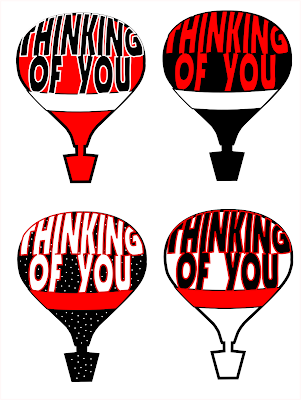
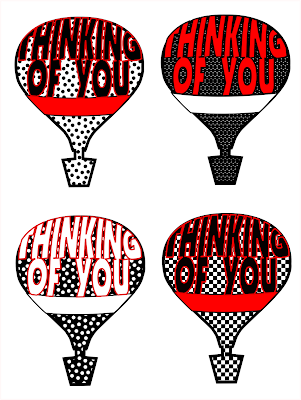


Just a little twist on the balloons I've posted earlier. I thought it would be fun to personalize them by using the Envelope Deformation in the Path Editor menu. I created a slightly curved band to give me a stopping point for my words. I used a font called Boulder because it's bold typeface and would conform to the shape easier. In order to use the Path Editor you will need to convert it to a path. Then in the Path Menu, as shown in the illustration, you will find the Path Effects Editor near the bottom. Click it open and the Effect menu will appear. There are a variety of options. Make sure you have your word selected and the click open the Envelope Deformation effect. I mainly use the Top Bend Path and Bottom Bend Path. The right and left manipulations can quickly distort the letters. After you are happy with the lettering, select object to path to save your changes before you close the path effects menu.
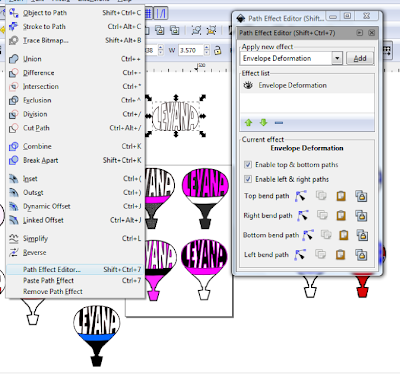
I do some additional editing and you can tweak some areas to suit. I prefer to edit the end letters with the node editor and shape them to the sides of the balloon. I've also used a variety of the patterns available as a fill for some of the backgrounds.
For some of you this could be a great Print and Cut project. I thought, for others, it could a fun project with kids, too, letting them cut out and paste together their own personalized balloon. I use rubber cement because it gives a little time to align the edges of the balloons.
Have fun!












































